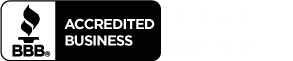AnyDesk
At times, it can be easier for all involved to look at your screen at the current problem or concern. For this situation, we use AnyDesk, which temporarily allows us to share your computer screen with your permission so that we can more easily resolve your issue.
INSTRUCTIONS FOR DOWNLOADING ANYDESK
The download should have automatically started already. If the download did not work, you can download the application from here.
AnyDesk is also available for different operating systems:
Chrome
Firefox
Internet Explorer
When you visit this page, the download of AnyDesk should have started automatically.
Once the file has been downloaded, go to your Downloads folder and double click on the xxx.exe file, choose “RUN” and follow the on-screen instructions to start AnyDesk.
A box will appear showing your AnyDesk ID. Please provide the ID to your Customer Support Representative to begin your AnyDesk session.